Using Hitwise to Help Drive Search Strategy
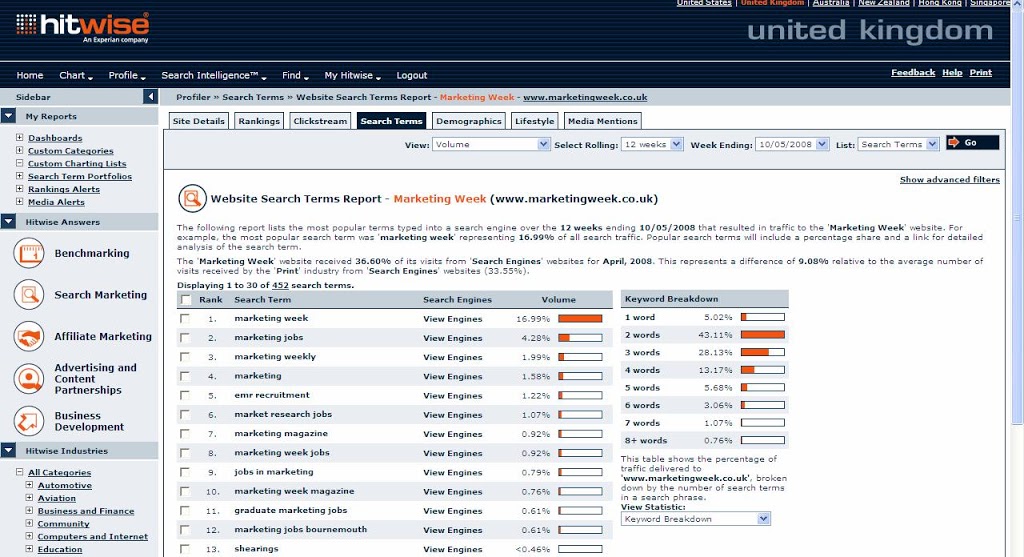
Not long ago I wrote 6 tips for using Hitwise and a bit of an introduction as to how you can use Hitwise to help your sales teams sell. The next step is to look at how you can use Hitwise to drive your search strategy in terms of which keywords you go after organically and which ones you go after in a paid search sense. Remember when you are looking into your search strategy for a site, you need to come up with a list of keywords that you want to rank for. Using Hitwise can help you come up with those keywords and monitor how you are performing compared to your competitors. Use your web analytics tool to find out if it is driving the right sort of traffic though (ie is it converting, consuming, generating leads, etc). I’m going to use MarketingWeek as my example, for no other reason than I can.
1. Find out your own search terms from Hitwise.
These will be similar, but won’t match your web analytics tool. It’s a good place to start, because you’ll discover what Hitwise is actually telling you. Make sure you choose an appropriately long time period. It’ll look a bit like the one below.
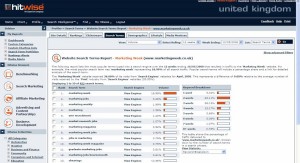
You’ll notice that it cuts off fairly early in the list to terms that are below a certain threshold. That’s ok, because we’re not really going to pay too much attention to this list anyway. These are the terms that you already get traffic for, you probably work on these anyway, but make sure you do in the future.
Note that big box on the right of your search terms. That tells you how many terms on average the users are typing in to get to your site. It is almost certainly more than one. Here we have around about half are three or more. This is good, this means you have a long tail.
Next thing is to click on ‘view engines’ for a couple of keywords. This will help see if you are ranking well for terms in one engine, but not another. You’d have probably picked this up out of your analytics tool anyway.
2. Create a Custom Category of your competitors (and yourself)
Step one is to create a custom category for your key competitors. Recommendation here is to start small and work your way up. More importantly work out who is in your online space that you want to compare to. Don’t include offline competitors. Now I don’t know much about Marketing Week, so this is going to be a bit haphazard from here, but if I was working there I’d choose a couple of online Marketing news sites as my competitors.
There are two ways of creating these custom categories, but the one I find easiest is to pick out the main category on the site (in this case Business and Finance – Marketing) then select your sites using the little tick boxes next to the name. Then from the drop down at the bottom of the page select ‘Add to a custom cat: A NEW custom Category’. The pop up will ask you to type in the name of your category, I’ve called mine ‘Marketing’ for obvious reasons.
That was all really easy. Lets look at those search terms then. Choose to ‘Profile’ from the top menu and then ‘Search terms’. On the new screen lets choose the ‘Industry’ radio button and select our newly created category from the drop down. Now we have a list of search terms that drive traffic to our mini category that we’ve just created. This is very bespoke to our needs.
This way of picking up search terms that you can attempt to rank for allows you to use many sites to give you a ‘seed list’. This seed list can be looked at, filtered and then used in your content creation plan to help drive traffic to your site. This is a much more effective way of looking at yours and your competitors search terms than doing a site by site comparison.
3. Look at your competitors Paid search
This is where we head a bit from the beaten track. Hitwise has the ability to look at the search terms that your competitors are getting traffic from by paying for it. This might mean that they intend to use it as part of their organic search effort at some point in the future, it might also mean that you can attempt to usurp them by bidding more money for those keywords (assuming it gives you a return on investment, there is no reason not to).
In the case of a publishing company like MarketingWeek, it seems to me that they are unlikely to spend money on anything other than jobs related searches and so that turns out to be the case. In this situation our competitors from the custom category don’t have many jobs sections, however the ones that do sit in in a separate domain in Hitwise. It is often a good idea to be careful of this, so we can look at the search terms going to the domain jobs.brandrepublic.com and then we’ll get a better competitor set.
It’s vital that you don’t bid on search terms unless you are going to get return on investment. If the return (ie the money you get back from the transactions) doesn’t meet the expenditure in the first place, then you are wasting your money and you need to rethink your strategy.
4. Look at your Specific Search terms
Step four is to look closely at your search terms in terms of where they are driving traffic and the long tail terms.
For our site we have the term ‘Marketing Jobs’ being very important, so we profile Marketing Jobs on Hitwise.
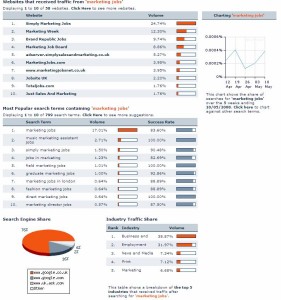
Here we have the results. We do need to put this all into context though, so the first port of call we need to make is to go back to Google and look at what happens if someone types in ‘Marketing Jobs‘. Our favourite site is at number two at the moment in the organic rankings (in the UK), but it only receives 12% of all the traffic. I would have thought that it would want to be higher in this list and achieve more traffic – this should be one of MarketingWeek’s KPIs.
To see why, lets look down a bit ‘Marketing Jobs’ actually only accounts for 17% of all the searches involving ‘Marketing’ and ‘Jobs’. That is a huge tail. Lets look at that tail and see if we can get those terms into our site so that we can rank for them more efficiently. It’ll probably turn out that we get more conversions for those terms anyway.

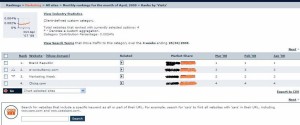
Leave a Reply